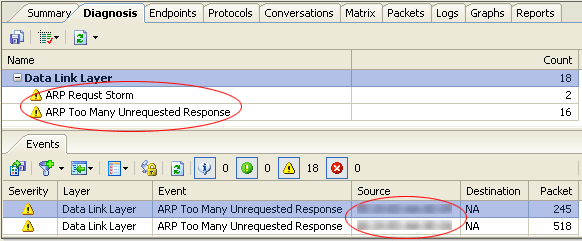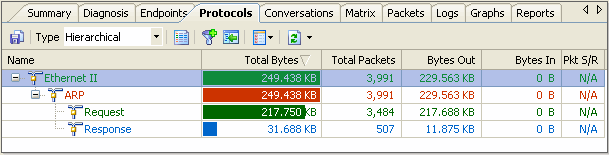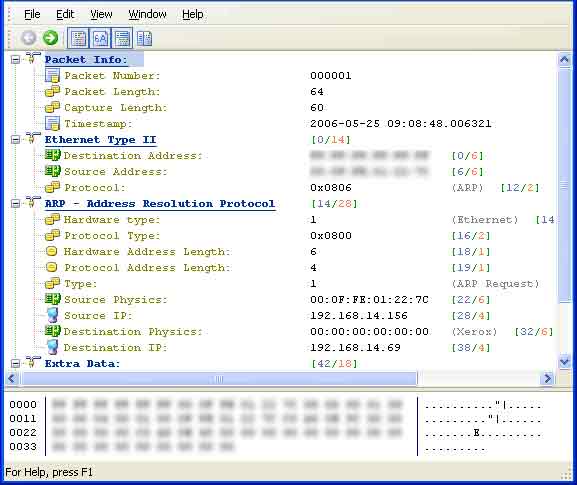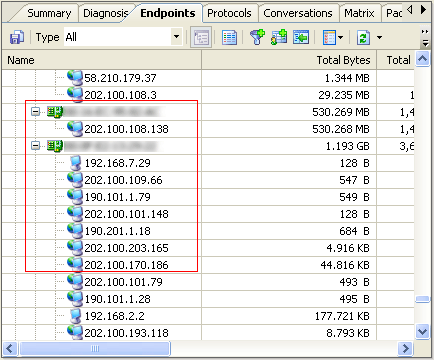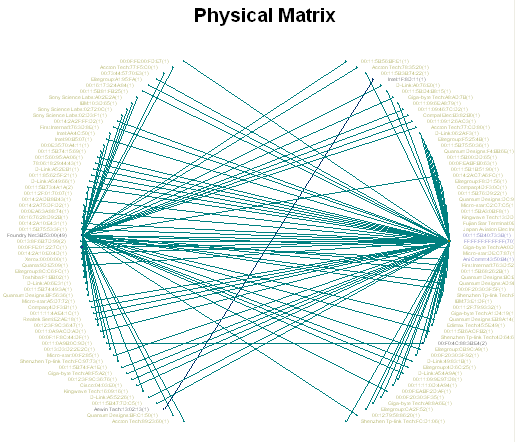Every network administrator has their own set of tools that they like to use
on a daily basis to help them do their job. Here I list 5 tools I like most.
Network Analyzer - There
are actually to sniffer applications that I keep in my toolbox, WireShark and Capsa Network Analyzer. Each program can
satisfy my different needs,the difference is that Wireshark has more functionality when it comes
to filters. But Capsa Network Analyzer, from my point of view, is the user interface. It presents
the data in an extremely easy-to-read way, such that you don’t need to be a hard-core network
engineer to see what’s happening. and the pretty graphs will make me happy.
PuTTY - PuTTY is a very versatile telnet application for use when you spend a
lot of your day working on Cisco equipment. PuTTY allows a number of different ways to connect to
a piece of equipment including Raw, Telnet, Rlogin, SSH, and with the newest version of PuTTY
Serial connection. The newest Serial option becomes very handy for network administrators since
HyperTerm is no longer available with Windows Vista and you still need a serial connection for
new routers and switches. PuTTY is also very customizable and can be run from a USB drive without
installing anything onto the computer.
PumpKIN - PumpKIN is a free FTP server program that you can download and use
to host your computer as an FTP server. I use this program main for transferring Cisco images
back and forth from the switch or router to my computer. This program become very valuable when
you have a switch or router down that you need to get back up quick.
MAC Scanner Pro - Colasoft MAC Scanner Pro has some advanced features,apart from scanning MAC
addresses and IP addresses, the most pratical feature is that it allows users to export or print
the scanning results.
NetStumbler - NetStumbler was one of the first "Wardriving"
programs you could get to pick up other people's wireless networks. I use this tool on a regular
basis for the opposite reason, I want to be able to check for rouge access points on my network.
I simply use this little tool and walk around all of my offices and see what wireless devices pop
up. I have found a couple of employees who wanted to work out side or away from their office and
added a wireless AP so they could.
So those are 5 tools I believe every network administrator should have in their toolkit. For
their ease of use, small size, and versatility they made my top 5 tools.