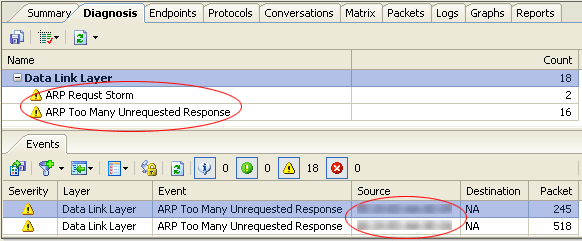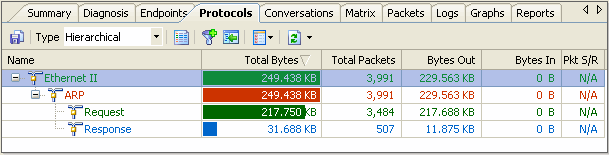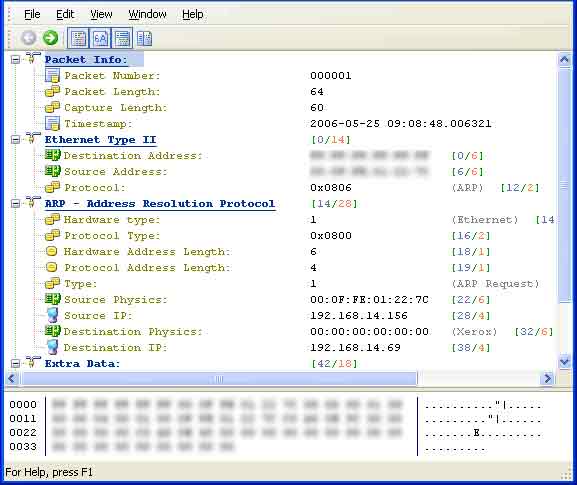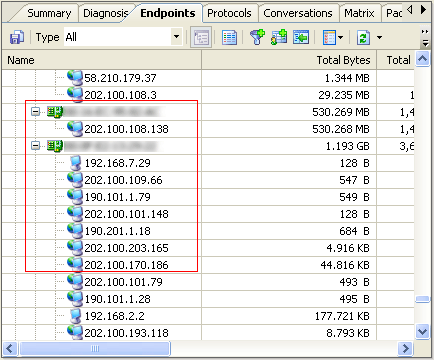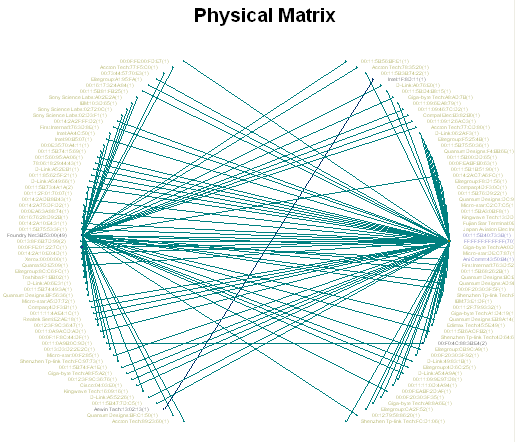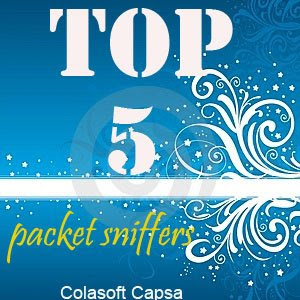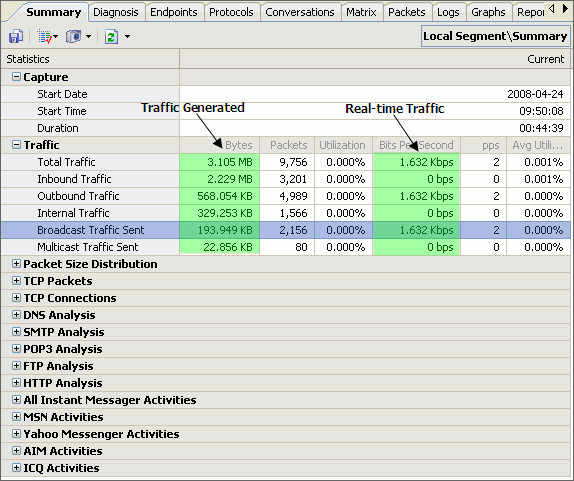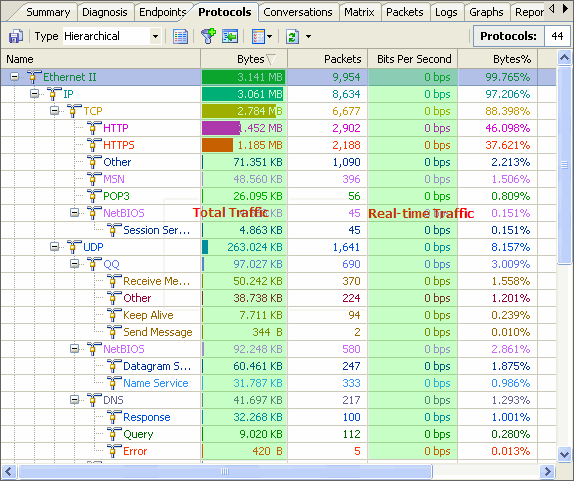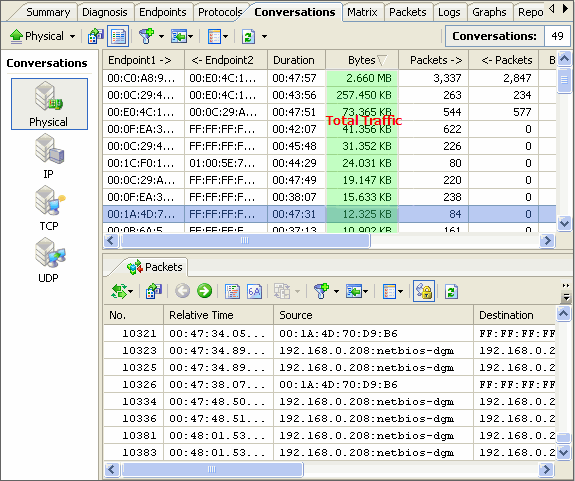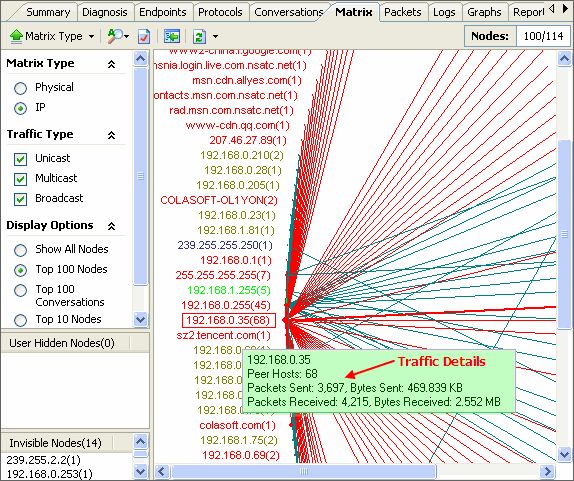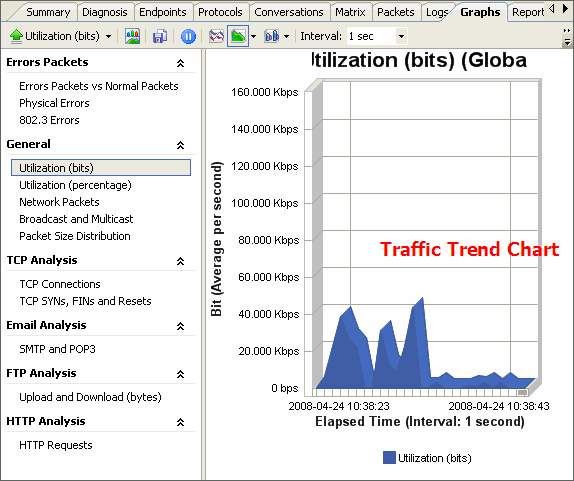- Where to find the appropriate solutions to technology problems when they arise
- How to use the right tools for monitoring, troubleshooting, and managing the activities of the various systems on your network
We know TechRepublic is the biggest IT community, which provides kinds of sources you turn to for solutions when problems hit your network. To demonstrate that TechRepublic is worthy of being a solutions finder, here I've compiled a list of articles that discuss tools you can use to improve the management of your network.
- Test-drive: Colasoft Capsa network analyzer
Having good insight to your network is critical. There are so many potential issues that can be going on that any additional tool can be welcome. This can include attacks, transmissions and applications without encryption, or incorrect configurations bogging down the network.
Recently, I had a chance to evaluate the Colasoft network analyzer or Capsa. - Servers Alive is a valuable and inexpensive uptime monitoring tool"
To handle a problem, you have to know that it exists. That's where a program such as Servers Alive comes in. It can e-mail, page, or call an administrator with an automated alert when a system goes down, a router fails, or a service goes offline. - "Let Big Brother keep tabs on the health of your servers"
Big Brother is another monitoring tool, but this one runs on Linux/UNIX (although it can monitor systems from other platforms). It's available free under an open source license. - "PRTG makes it easy to monitor bandwidth"
Bandwidth is an expensive and critical commodity for most organizations. PRTG (and its Linux/UNIX cousin, MRTG) allow you to keep a close eye on bandwidth utilization and quickly spot any potential problems. - "Get two must-have network tools--for free"
Here's a peek at two handy troubleshooting tools—HyperTrace and NetStatLive. Since these are small, easy-to-use, and free, there's no excuse not to try them. - "Quickly manage systems over KVM with BgInfo"
Most administrators who manage more than five or 10 servers usually have them loaded into a rack and access them with a KVM switch or remote access software. However, the more servers you have, the harder it can be to tell them apart—and making a configuration change to the wrong server can have disastrous consequences. BgInfo is a little tool that can help you set up desktop screens that allow you to quickly identify your servers.
Final word
Of course, this is not a comprehensive list of every tool you need to manage a network. It's just a sampling of the kinds of great tools that can make you more effective at spotting problems and getting them fixed in a timely fashion.
For more information, please visit:http://articles.techrepublic.com.com/5100-10878_11-5074896.html.