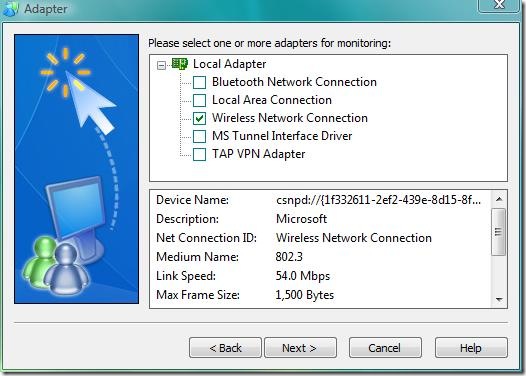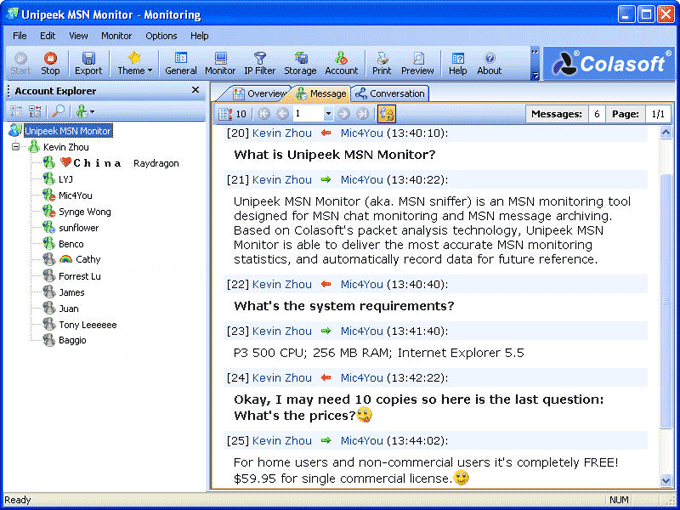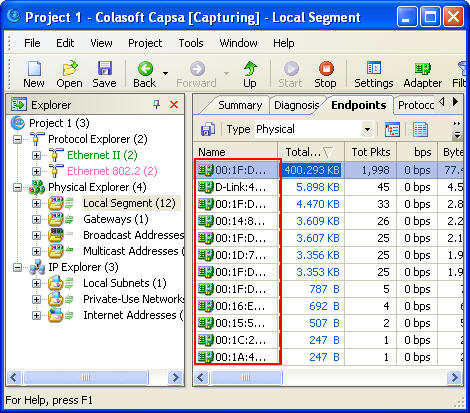Now let’s see how we can monitor MSN chat with Unipeek MSN Monitor, the free tool.
Step1. Download Unipeek MSN Monitor
Download Unipeek MSN Monitor, the free edition; from the website. As a matter of fact there is no function difference between Unipeek MSN Monitor the free edition and the commercial edition. The only difference is Unipeek MSN Monitor Free Edition only supports 10 MSN accounts maximum, but quite enough for family users.
Step2. Install and Deploy Unipeek MSN Monitor
The installation is quick and simple, just click “next” all the way to complete the installation. But the deployment is somewhat different. As Unipeek MSN Monitor is designed based on Colasoft’s packet capturing technology, so it has to be deployed properly like a packet sniffer if you want to monitor all MSN chat around the network. Of course, you don’t have to do it if you only want to monitor MSN chat of a single computer. To monitor multiple computers, you can install multiple copies.
Setp3. Run it and Start Monitor MSN Chat
After proper installation and deployment, we can start monitoring MSN chat right away.
About Unipeek MSN Monitor
Unipeek MSN Monitor (MSN sniffer) is Free MSN monitoring software for MSN chat monitoring and MSN message archiving. Based on Colasoft's packet analysis technology, Unipeek MSN Monitor is able to deliver the most accurate MSN monitoring statistics, and automatically record data for future reference. You need only install Unipeek MSN Monitor once to monitor all MSN chats over the local network.
Key Features include:
• Real-time and 24/7 MSN chat monitoring
• Automatically archive MSN messages for future reference
• Export messages of a custom time range
• Customize MSN account list to be monitored
• Unique Conversation Matrix showing account relations
• Support emotion icons, message font size and color.
Download Now
Download Unipeek MSN Monitor